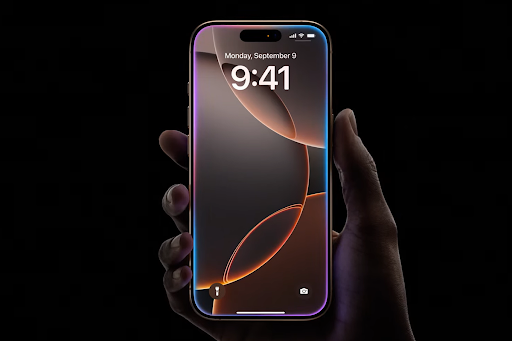The iPhone 16 Pro is a powerhouse device designed to handle both personal and professional needs with efficiency. However, to get the most out of your new iPhone, personalizing its features can significantly boost your productivity. By customizing the settings, apps, and interface, you can tailor your iPhone 16 Pro to match your workflow and streamline your tasks. In this guide, we’ll walk you through the best ways to customize your iPhone 16 Pro for maximum productivity.
1. Optimize Your Home Screen Layout
The home screen is where you access your most-used apps, and it’s the first place you should focus on when customizing your iPhone 16 Pro. Grouping similar apps together in folders, pinning key apps to your dock, and using widgets can make your home screen much more efficient.
- Use Folders to Organize Apps: Categorize your apps based on their purpose (e.g., work, social, entertainment) and group them in folders. This reduces clutter and ensures you find what you need with minimal effort.
- Utilize Widgets: iOS allows you to add widgets to your home screen. Consider adding widgets for productivity tools like your calendar, reminders, or a to-do list to keep essential information at your fingertips.
- Pin Essential Apps to the Dock: The dock can hold up to four apps. Make sure to pin your most-used apps, such as email, calendar, or note-taking apps, for easy access.
To dive deeper into maximizing your iPhone 16 Pro’s capabilities, check out more iPhone 16 Pro resources.
2. Leverage Focus Mode
Apple’s Focus Mode is a brilliant feature to block distractions and help you stay productive throughout the day. It allows you to filter notifications based on what you’re doing. Whether you’re working, driving, or sleeping, Focus Mode can be customized to suit each activity.
- Work Focus: Set up a Work Focus that only allows notifications from work apps and contacts. This will prevent social media and other distracting notifications from popping up during your work hours.
- Custom Focus Modes: Apart from pre-set modes, you can create custom Focus Modes for specific situations, like when you’re studying, exercising, or having a family day.
- Sync Across Devices: When you enable Focus Mode on your iPhone 16 Pro, it syncs across all your Apple devices. This ensures you’re not distracted, no matter which device you’re using.
3. Personalize Notification Settings
Notifications can be a huge productivity killer. Customizing how and when you receive them on your iPhone 16 Pro will help you stay focused on tasks that matter.
- Disable Non-Essential Notifications: Go through your app settings and disable notifications for apps that aren’t crucial. For instance, you can keep notifications from messaging apps like Slack or email and disable social media notifications during work hours.
- Schedule Notification Summaries: Use the scheduled summary feature to receive non-urgent notifications at a designated time. This prevents interruptions while you’re working.
- Set Notification Priorities: Customize which apps and people can notify you when you’re in Focus Mode to avoid missing important messages.
4. Use Shortcuts for Automation
The Shortcuts app is a game-changer when it comes to automation on the iPhone 16 Pro. You can set up customized workflows to automate repetitive tasks, saving you valuable time throughout the day.
- Create Time-Saving Shortcuts: With Shortcuts, you can automate common tasks like sending emails, opening specific apps, or even adjusting settings based on your location or time of day.
- Integrate Siri: You can also create voice-activated shortcuts using Siri. For example, you can say, “Hey Siri, start my workday,” and Siri will automatically open your email, start a playlist, and activate your Work Focus.
- Explore the Gallery: If you’re new to automation, the Shortcuts app comes with a gallery of pre-made shortcuts you can install and customize to suit your needs.
5. Enable Widgets for Quick Access
iOS widgets allow you to view important information at a glance without opening apps. Customizing your widgets on the iPhone 16 Pro can save you a ton of time during your workday.
- Add Productivity Widgets: Add widgets for your calendar, reminders, weather, and notes to your home screen. These widgets provide instant access to key information without needing to open apps.
- Customize Widget Stacks: You can stack widgets on top of one another to maximize the space on your home screen. By swiping through them, you can have multiple widgets in one location, offering more data without clutter.
6. Customize Safari for Efficiency
If you spend a lot of time browsing the web for work, you can customize Safari on your iPhone 16 Pro for more productive browsing sessions.
- Group Tabs: You can now group your tabs in Safari. This is perfect for separating work-related tabs from personal browsing. Name your tab groups to stay organized and access them quickly.
- Enable Reader Mode: Reader Mode strips away all distractions from web pages, leaving only the content. This is great for focusing when reading articles or doing research.
- Save Web Pages: If you need to save articles or resources for later, use Safari’s built-in reading list or save them directly to your Notes app for future reference.
7. Customize Accessibility Settings
Even if you don’t require accessibility features for disabilities, the iPhone 16 Pro offers settings that can enhance your productivity. Features such as Back Tap and AssistiveTouch allow you to create custom gestures and shortcuts for specific tasks.
- Back Tap: This feature allows you to assign actions to double-tap or triple-tap the back of your iPhone. For example, you can set it to open a frequently used app, take a screenshot, or activate Siri.
- AssistiveTouch: Create custom menus that provide quick access to your most-used features without needing to physically navigate the screen.
8. Take Advantage of Siri Suggestions
Siri on the iPhone 16 Pro learns your usage patterns and offers proactive suggestions to make your device usage more efficient.
- App Suggestions: Siri will recommend apps based on your routine, such as opening your calendar in the morning or messaging your team after a meeting.
- Task Automation: Siri can suggest automating certain tasks based on your habits, like setting a reminder when you arrive at a specific location or calling a contact at a particular time of day.
9. Manage Your Battery for Longer Productivity
A dead battery can disrupt your workflow. The iPhone 16 Pro’s battery management features allow you to extend battery life, so you can work longer without interruption.
- Enable Low Power Mode: When your battery is low, activate Low Power Mode to reduce background activities and preserve battery life.
- Optimize Charging: iPhone 16 Pro offers optimized battery charging, which learns your charging habits and only charges your device to 100% when needed, preserving battery health.
If you’re looking to purchase iPhones for sale in NZ at the best price, there are great deals available that can fit your budget.
Conclusion
Customizing your iPhone 16 Pro is essential for maximizing productivity. By tailoring features such as the home screen layout, notification settings, and automation tools, you can streamline your daily tasks and stay focused on what matters most. With these tips, your iPhone 16 Pro will become an indispensable tool for your work and personal life.
For those in New Zealand, Wise Market NZ is one of the best places to find the lowest mobile prices, including the iPhone 16 Pro. Take advantage of their competitive offers and boost your productivity with this powerful device.
For the latest and most reliable information Visit ezinenotice.